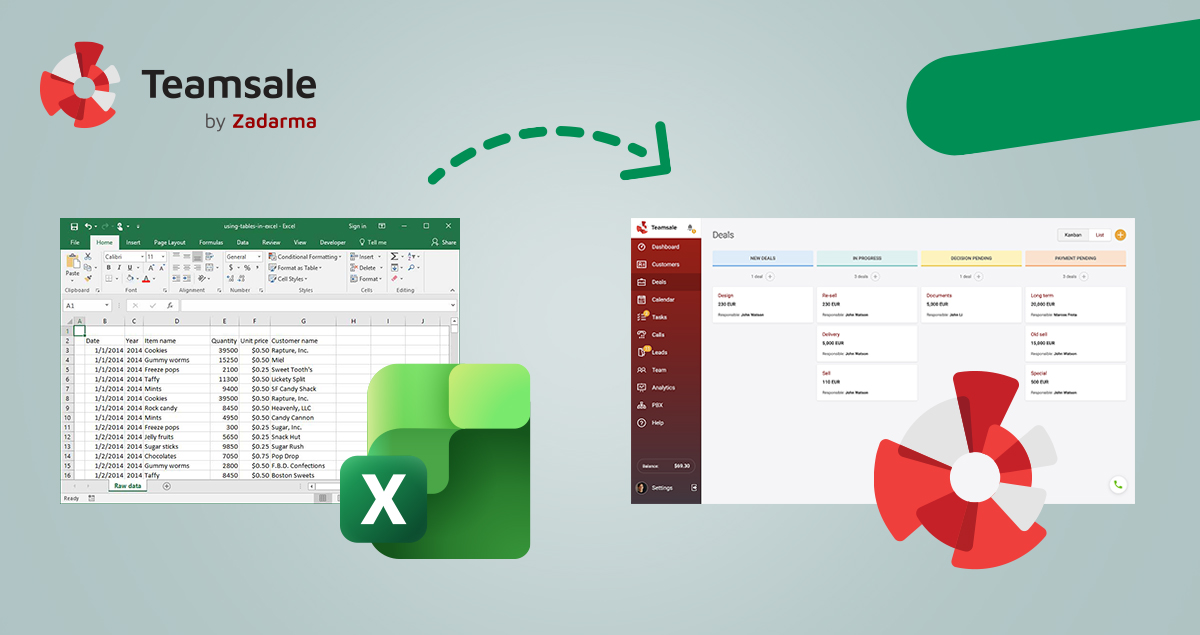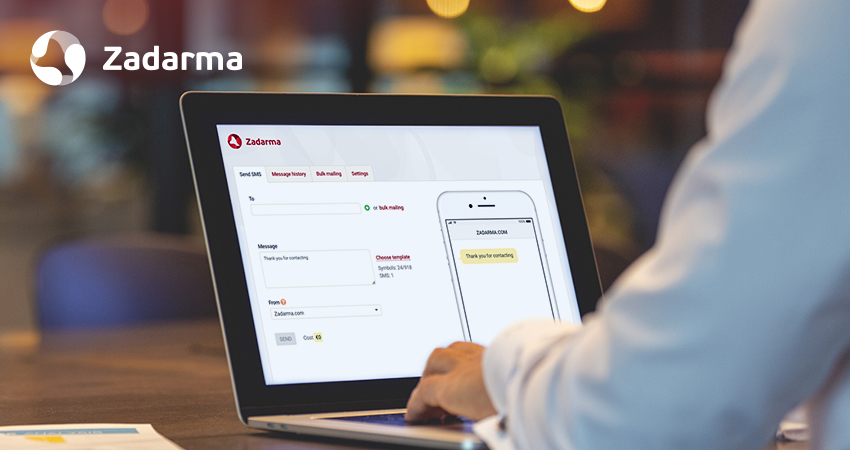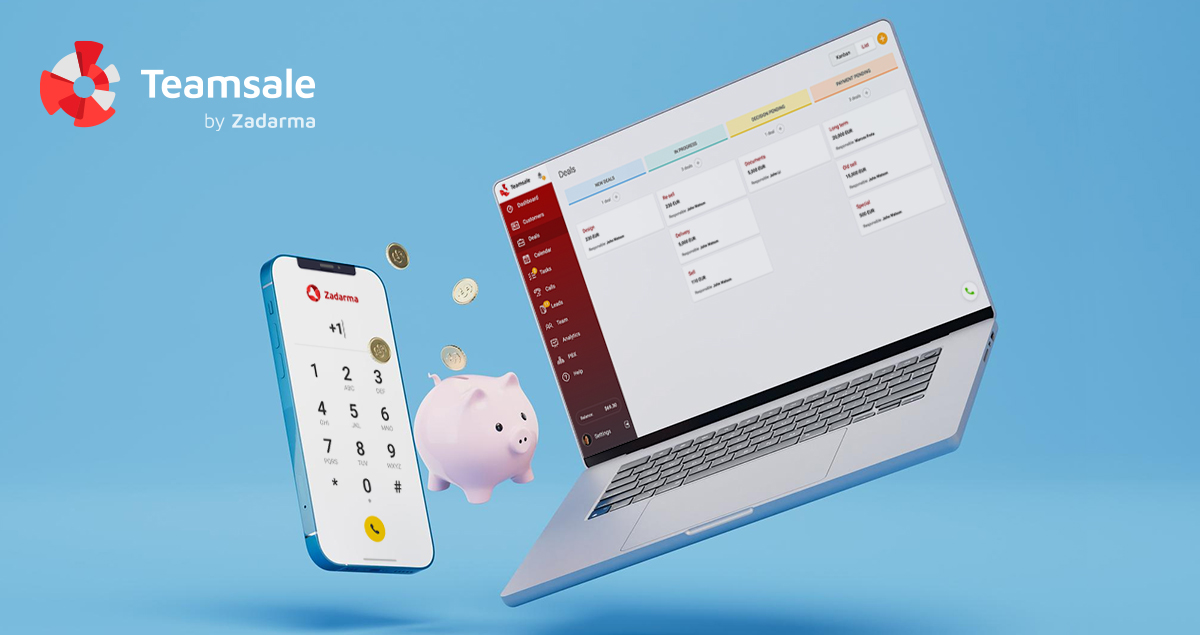At first sight, it may seem strange: how can you schedule a meeting and forget about it. But in fact, all you need to do is add a dozen different meetings to your schedule and assign a different list of employees to each one, so that people who forgot something and didn't show up start to appear. Let's solve this issue with Teamsale CRM!
But with Teamsale CRM, you can bring order to this system and make it more convenient for everyone involved.
But first, a few words about videoconferencing itself.
What is videoconferencing and how is it used?
Videoconferencing is a service that allows several people to communicate simultaneously in real time, using not only voice equipment but also a web camera.
If we try to summarise, there are two main types of calls: with clients and within the company.
In the first case, the service is often used for product presentations or to demonstrate the results of a project work. The following options are particularly relevant here:
- broadcasting to YouTube with a recording feature. Recording is frequently required by clients afterwards;
- screen display. You can use it to visually display the results of your work or your portfolio;
- Chat with file sharing can be useful when sending documents or other important material while you are on a call.
For team calls, in addition to all of the above, the hand raising feature is helpful. When a member presses this button, their name will be highlighted to all the other participants, indicating their willingness to speak.
But it's time to revisit our original question about how not to miss these meetings and how CRM will be helpful in this.
Setting up conference notifications in Teamsale CRM.
The video conference notification system in Teamsale is managed via the task interface.
Suppose you have planned a call for a specific date and time. Now you need to inform the other participants.
To do this, select the "Tasks" tab in the Teamsale main menu, then click on the plus icon in the top right corner. Any task can be created in this way, but we are interested in one particular task. Therefore, in the first field, set the value to "Video conference".
You should now enter its title and leave an accompanying message. We recommend describing the purpose of the meeting in as much detail as possible and trying to mention the main topics to be discussed.
Then indicate the start time of the event and the approximate end time. Try to give expected deadlines so that the video conference participants can plan other things as well.
Just below, you can select the conference participants. First among the employees, then add clients and/or leads to the meeting if necessary. Click save.
The task will appear in the list for all assigned employees, labelled "Video conference".
The conference can be used not only to communicate effectively with the team, but also to build trust with customers.
And with Teamsale CRM, you can bring order and convenience to the whole system.