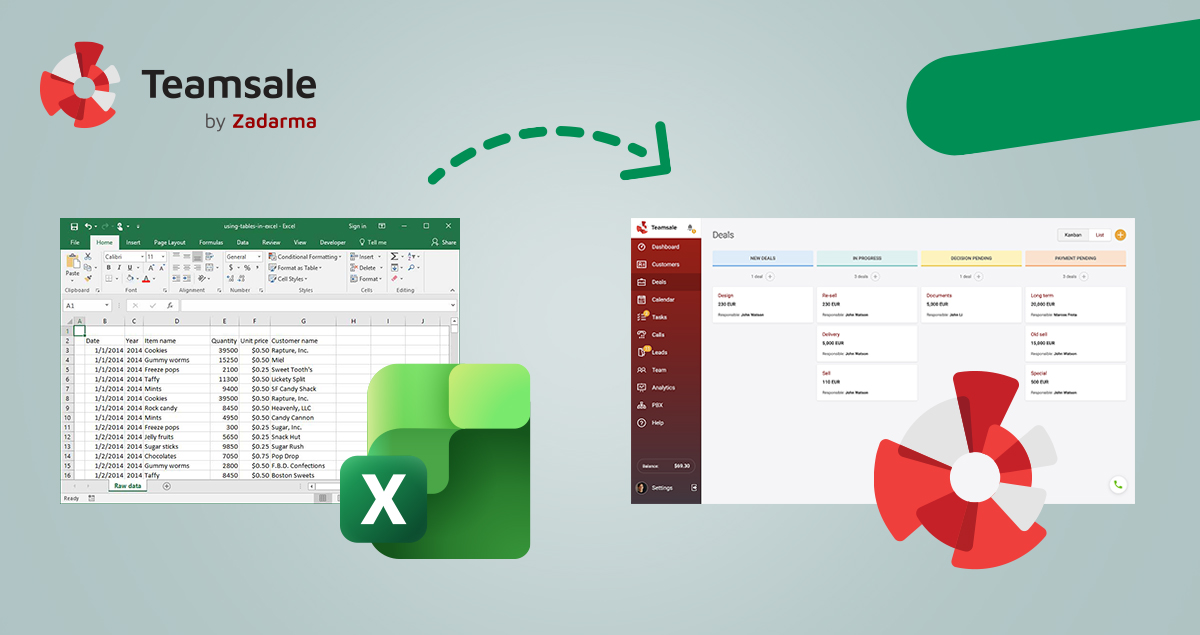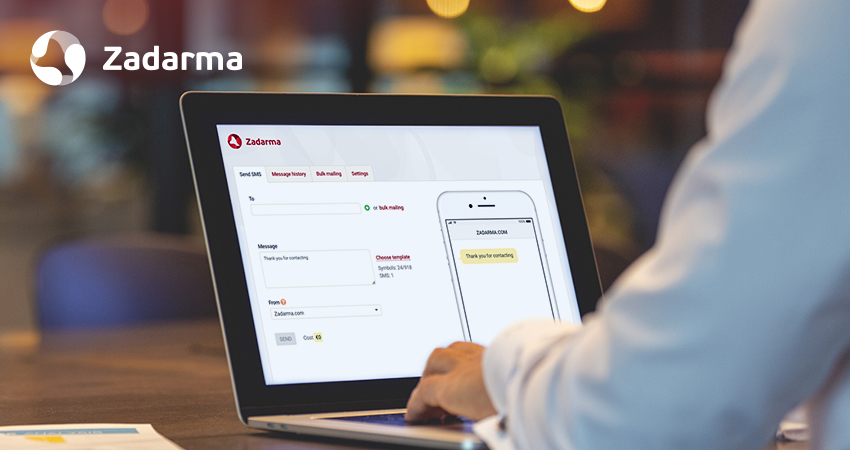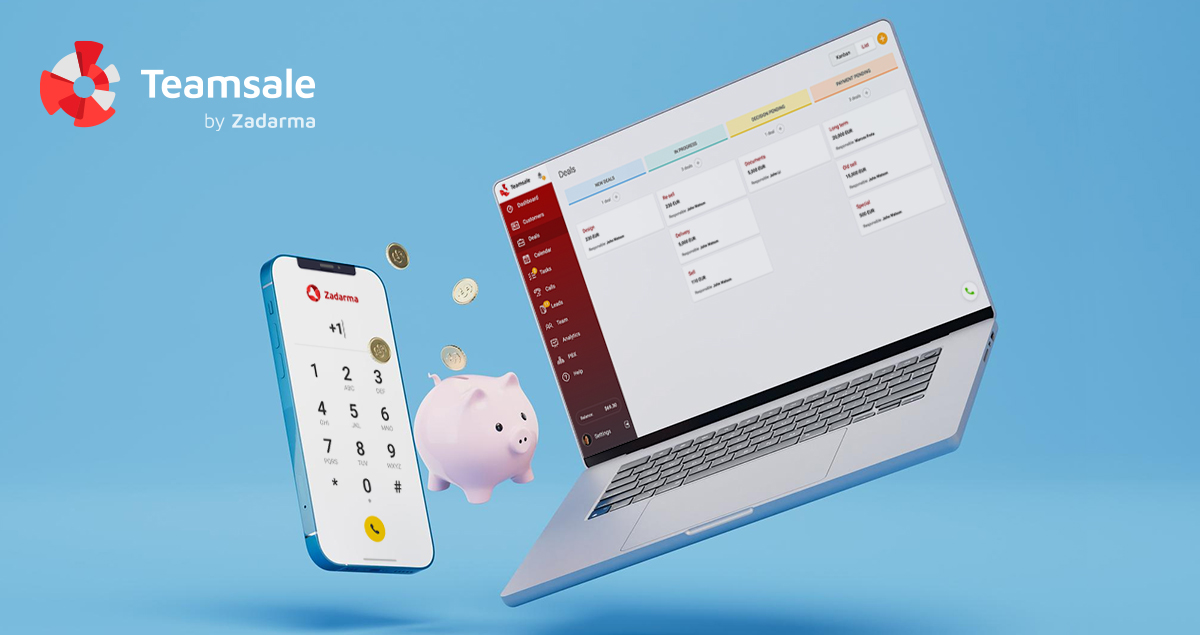Although most transactions still take place after a phone call, the number of alternative communication channels is growing steadily. The most popular of these is social media. Here's how to handle such leads using a CRM system.
Most businesses already have a page on such platforms. And some customers will certainly prefer messaging to calling.
But tracking such users can be a complex process. Especially if the manager needs to work with other sources.
And today we'll show you how to bring it all together in one CRM system by just setting up the integrations.
Why do you even need a CRM system?
As we mentioned above, many managers work 'in a flow': they process incoming applications from different sources. These can be phone calls, emails, feedback channels and more. And it is important that all the information is gathered in one place. And it is also possible to handle it there.
This is exactly what a CRM system does. It gathers everything related to the interaction between the business and the customers. Let's take a closer look using the example of Teamsale CRM.
Integration with the Zadarma Cloud PBX will allow calls to be handled directly from the CRM page. When a call comes in, a window appears with information about the call and a lead is automatically created if the number is unknown and a customer card is opened otherwise. Outgoing calls can be made in one click or using a softphone.
Emails can be configured in a similar way. In another article, we have described in detail how to set it up correctly. In a nutshell: when you receive an email, the system will automatically create a lead, which the manager can process later
And then we move on to social media. Here too, you'll need integration, and it's worth explaining how to set this up in more detail.
Teamsale CRM and Zapier Integration.
In the title, we've already indicated the service we'll need - it's Zapier. To start receiving lead notifications from social media into the CRM, the integration needs to be set up.
- Go to Zadarma personal cabinet and open "Settings" - "Integrations and API" tab. Select Zapier and press the "Enable" button. API token should be copied - you will need it later.
- Log in to Zapier. Press the "+Create Zap" button. Select the event that will be tracked. For example, we want to track incoming Facebook messages. To do this, select "Facebook Messenger". In the "Event" field, select "New Message sent to page". Click on "Continue".
- Next, log in to your Facebook account and select the page on which you want to track messages. If necessary, check the trigger.
- Now you need to select the action that will be activated when triggered. Enter "Zadarma" in the app search and select it. Then select what should happen. There are many options to choose from, including callback initiation and lead/client card creation.
- Now it is necessary to add Zadarma account. To do this enter API token copied earlier into the field and press "Yes".
- Now specify the parameters for the event. If you have chosen to create a lead, for example, you will need to specify what data should be entered on the card.
- If necessary, run a test and press the "Publish" button. The system will now be operational.
The setup will be similar for the other services.
As a result, we get a customized CRM system with which managers can process requests coming from different communication channels. What's more, they will all be registered in the same interface, which greatly simplifies workflow and further analytics.