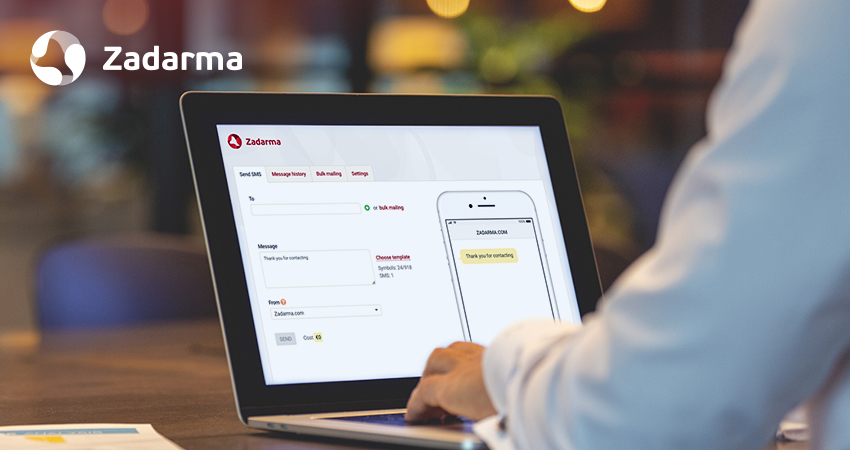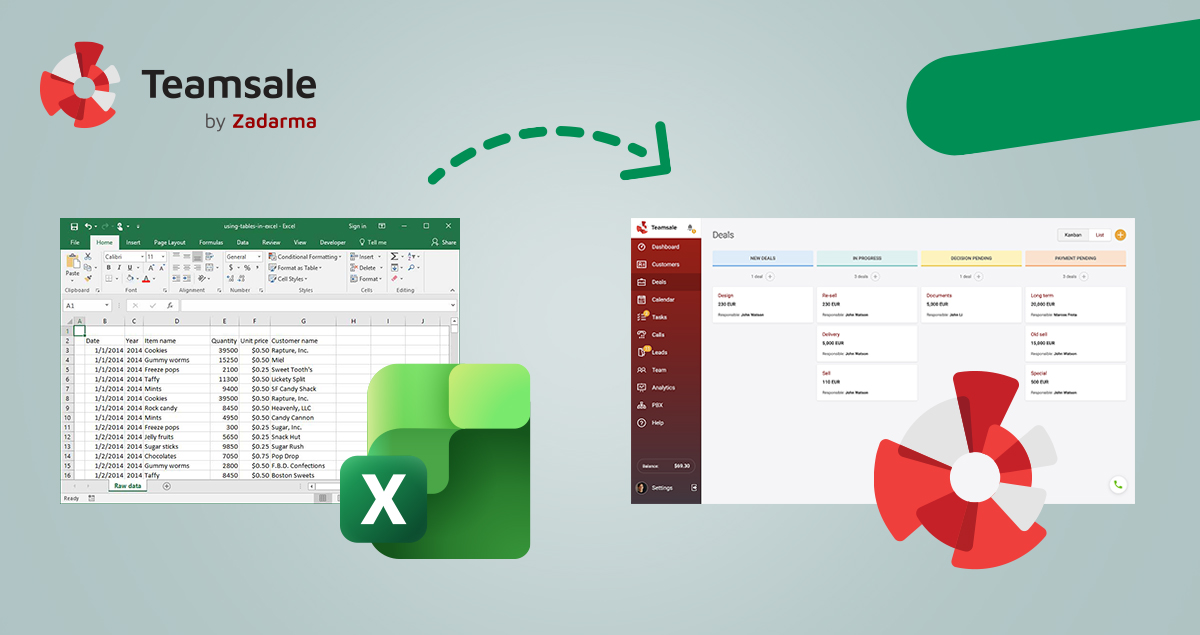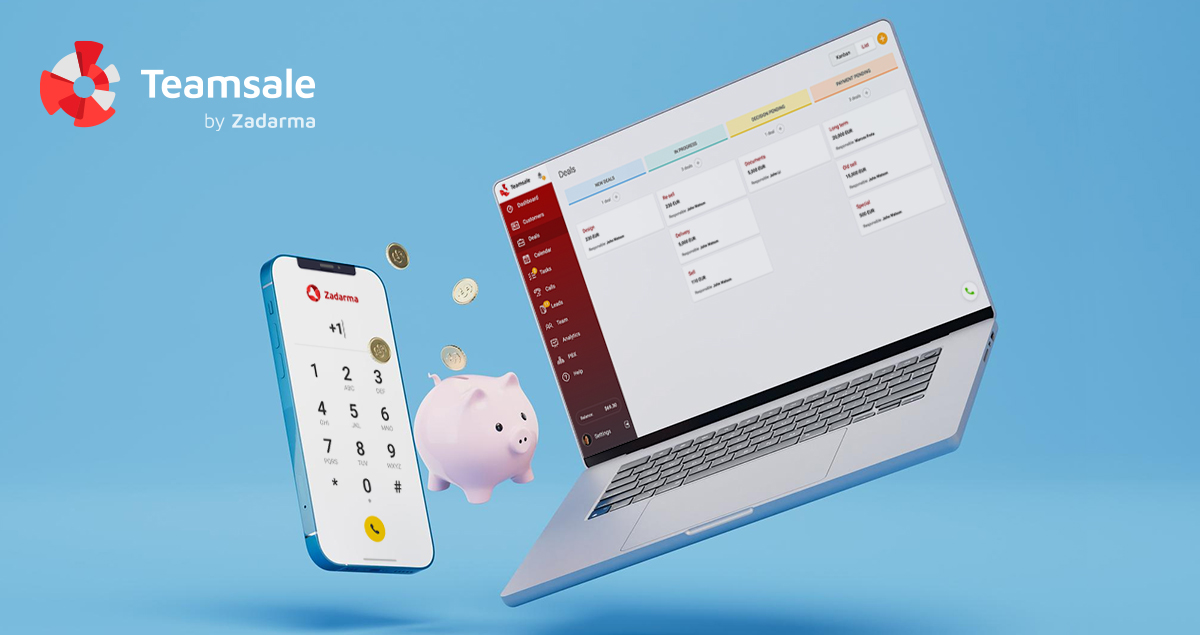Using multiple platforms for calls, SMS, and email can slow down your team and lead to missed opportunities. Integrating these channels into a single CRM not only saves time but also keeps your communication organized. In this article, we’ll explore how Teamsale CRM helps you manage it all in one place, efficiently and for free.
Using separate platforms for different tasks can slow down workflows and lead to confusion or frustration. That’s why integrating key processes into a single platform can make a significant difference. In this article, we’ll look at how to automate your workflow and simplify daily communication by bringing everything together in one solution - CRM with automation.
Each of the processes discussed below can be managed within the same platform, but we’ll review them individually to give you a clear understanding of how they work.
CRM and Call Integration
Even with all the new technology, phone calls are still as important as ever. But to keep up with changing communication needs, calling features need to adapt too. How can you easily track phone conversations with customers? How can you automatically link calls to the right customer and add helpful notes, tasks, or deal updates, all in one place?
At Zadarma, we've thought of everything and created Teamsale CRM - a free tool that lets you:
- Create and import customers and leads
- Assign managers to each customer
- Automatically link calls and call recordings to customer profiles
- Make and receive calls directly within the CRM
- Add team members who can make and receive calls
- Use the auto dialer for time-saving calling
- Create tasks, deals, and track progress
- Analyze team performance for better decision-making, and more!
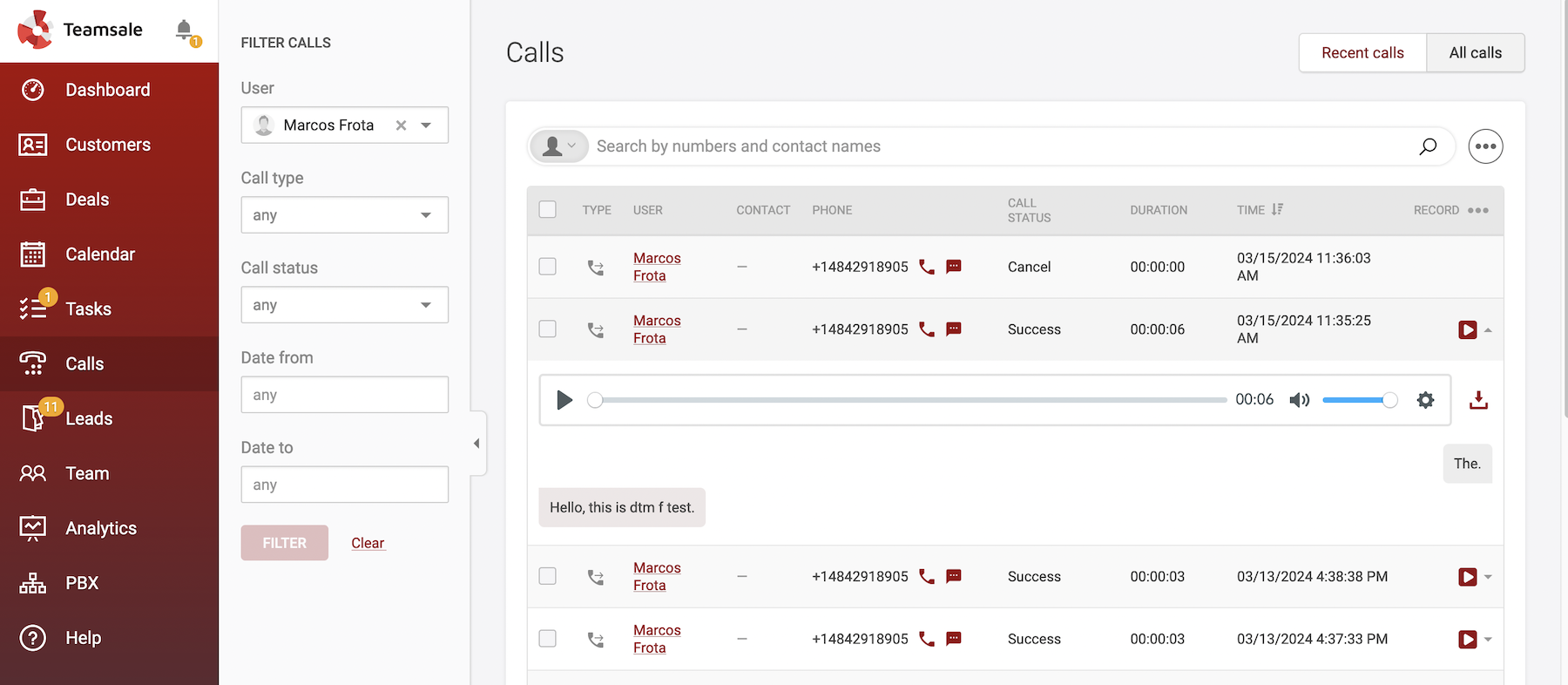
How to start calling?
- To initiate a call from the CRM, go to the “Customers” or “Leads” tab and click the phone icon next to the contact’s number. Alternatively, open the customer's or lead’s profile and click the phone icon there.
- To receive calls, simply answer through the built-in webphone, which will display incoming calls directly in your CRM.
- To use the auto dialer, go to the “Customers” or “Leads” tab, select the desired contacts, then click the three-dot icon next to the search box on the right side of the page. Select “Add to auto dialer list”. You can also start the CRM dialer directly from the built-in webphone.
All these features are completely free to use. You only pay for the calls you make, and the virtual phone numbers activated in your Zadarma account.
CRM and SMS Integration
While calling remains essential, SMS messaging is also a key part of daily communication with customers. Are you tired of constantly checking your phone for messages? On a busy workday, it can be distracting. And the frustration of trying to find a specific conversation with a customer among dozens or even hundreds of messages only adds to the stress.
In Teamsale CRM with SMS, you can send and receive messages directly within your customer's card, making it easy to find all important conversations in one place. Plus, you can send up to 20 messages at once, allowing you to reach more customers faster. Whether it's a marketing campaign, an important update, or a notification, save time and optimize your workflow with the help of CRM with text messaging.
How to use it?
- To view received messages or send a new one, go to the “Customers” tab, select the customer, and click on the “SMS” tab.
- To start an SMS campaign, go to the “Customers” or Leads tab, select up to 20 customers or Leads, click the three-dot icon next to the search box, and choose “Send SMS”. The SMS window will open, allowing you to write your message.
These features are completely free within the CRM - you only pay for outgoing SMS.
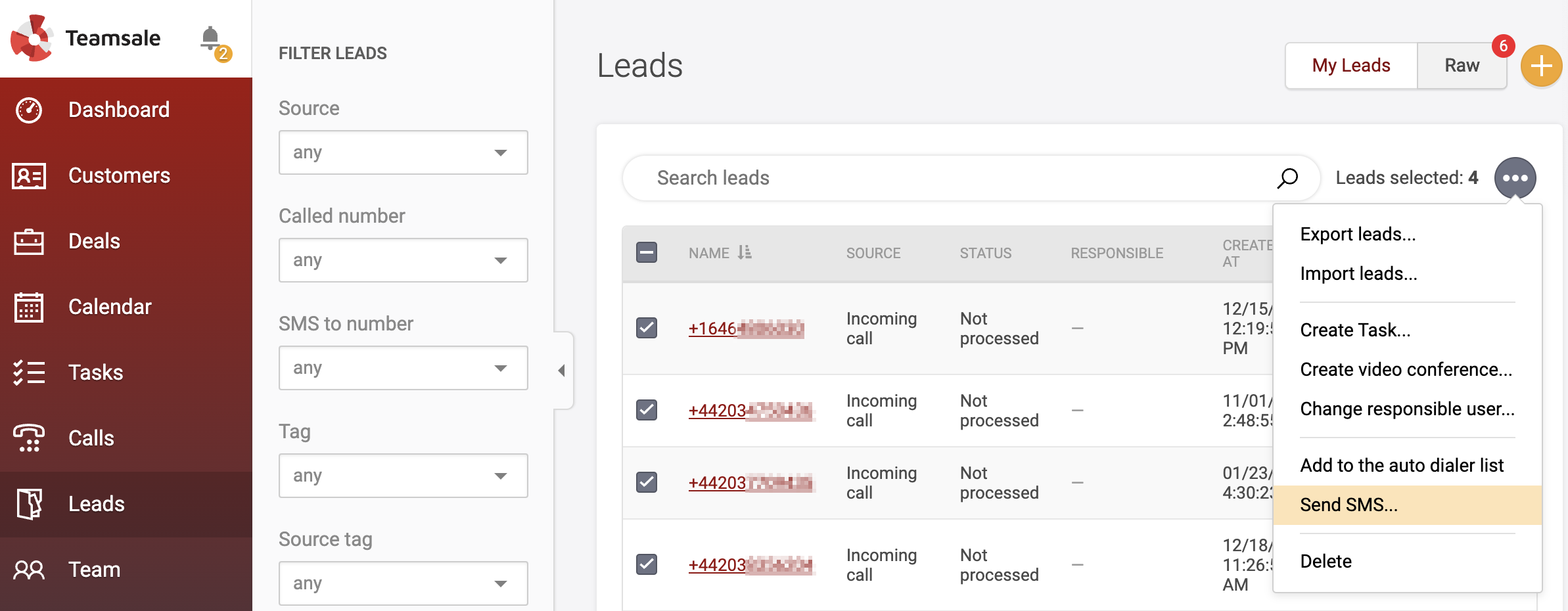
Please note:
- In some countries, predefined SMS templates are required. You can either use existing templates or create your own in your Zadarma account, “Services” - “SMS” section.
- You can register a Sender ID to send personalized SMS.
For more details regarding the SenderID, please contact our support team.
CRM and Email Integration
Another essential communication channel is email. Integrating email automation with CRM systems is crucial for optimizing daily operations and minimizing the need for multiple platforms. Additionally, a CRM with marketing automation can significantly save time.
Just like calls and SMS, in Teamsale CRM email communication can be accessed directly from the customer's profile. Stay connected with your customers easily while saving time and reducing the stress of searching for important emails in your inbox.
And that's not all - email marketing has never been easier! In our CRM with email automation, you can send emails to up to 100 contacts at once!
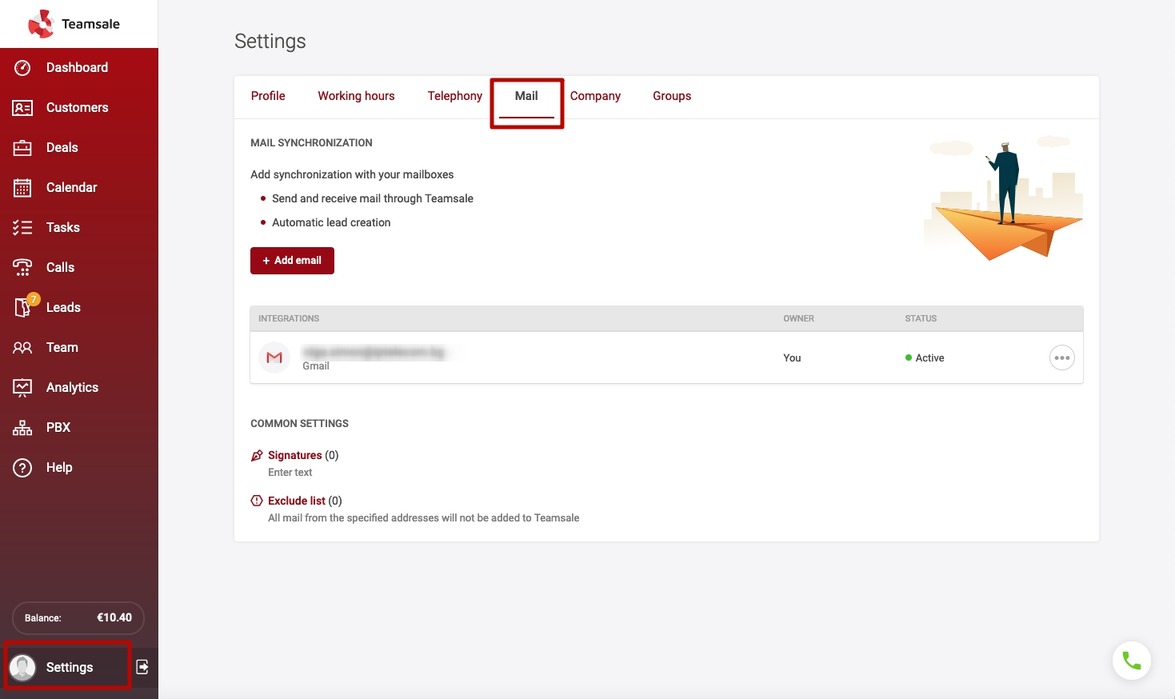
How to start using email features?
- First add your email address (or multiple addresses) in the “Settings” section under the “Mail” tab. You can also set up email signatures in the same section.
- To view a received email or to send one, go to the “Customers tab”, select the relevant customer, and click on the “Mail” tab.
- For an email campaign, go to the “Customers” tab, select up to 100 customers (you can also add email addresses manually when composing the email), click the three-dot icon next to the search box, and select “Emailing”. In the pop-up window, you can compose your email, adjust the font and formatting, add images and files, and insert your pre-created signature. If you’ve added more than one email address, make sure to select the correct one in the “From” field.
With Teamsale CRM, there's no need to manage multiple tabs, devices, or platforms. Everything is brought together in one place, making your workflow easier and more efficient. Plus, by centralizing your communication tools, you can significantly reduce costs. Take advantage of powerful features, completely free, and build a communication system that fits your needs.
If you are new to Zadarma, register by this link. To get started with Teamsale CRM, please check the detailed guide, or reach out to our Support Team.